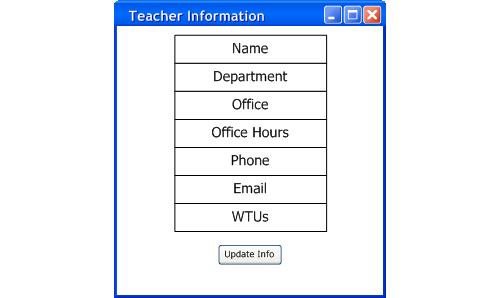
2.6.4 Changing Personal information
This scenario shows a teacher changing his/her General Information. For this scenario, it is assumed that the teacher have already Login and are now ready to edit his/her General Information.
The Teacher General Information fields are initially filled in with a description of what information should be inputted by the teacher shown in Figure 1.
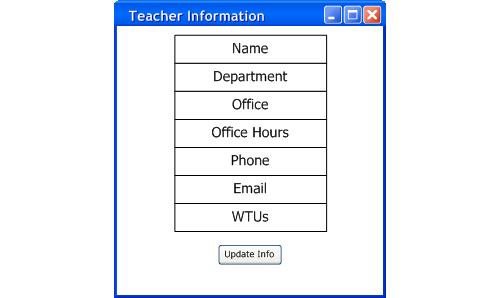
Figure 1: Initial window for Teacher Information.
Teacher can change their information by inputting into the top left window shown in figure 4. There are five fields they can input, such as Name, Department, Office number, Office hours, Phone number, Email address and WTUs. Teachers can save their information, by pushing the Update Info button.
Teacher G. Fisher edited his General Information and clicked on the Update Info Button shown in Figure 2.
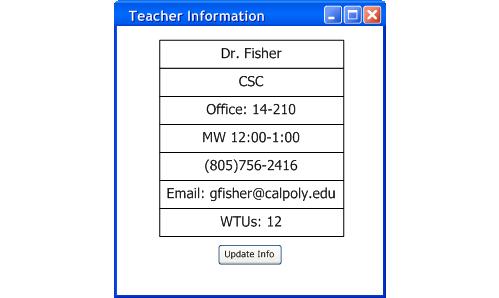
Figure 2: Example filled in Teacher Information.
Since G. Fisher has already Login, the changes will be automatically saved to the database.
Prev: TimePref | Next: None | Up: Teacher Time/Course Preference Editing | Top: index